Arbeiten mit E-Mail Regeln
Sie können E-Mail-Regeln zum Weiterleiten von E-Mails aus Ihrem Postfach in Amazon WorkMail verwenden.
You can forward or redirect email to external email addresses and to Amazon WorkMail users, resources, or groups, but not to personal distribution lists in your Contacts folder.
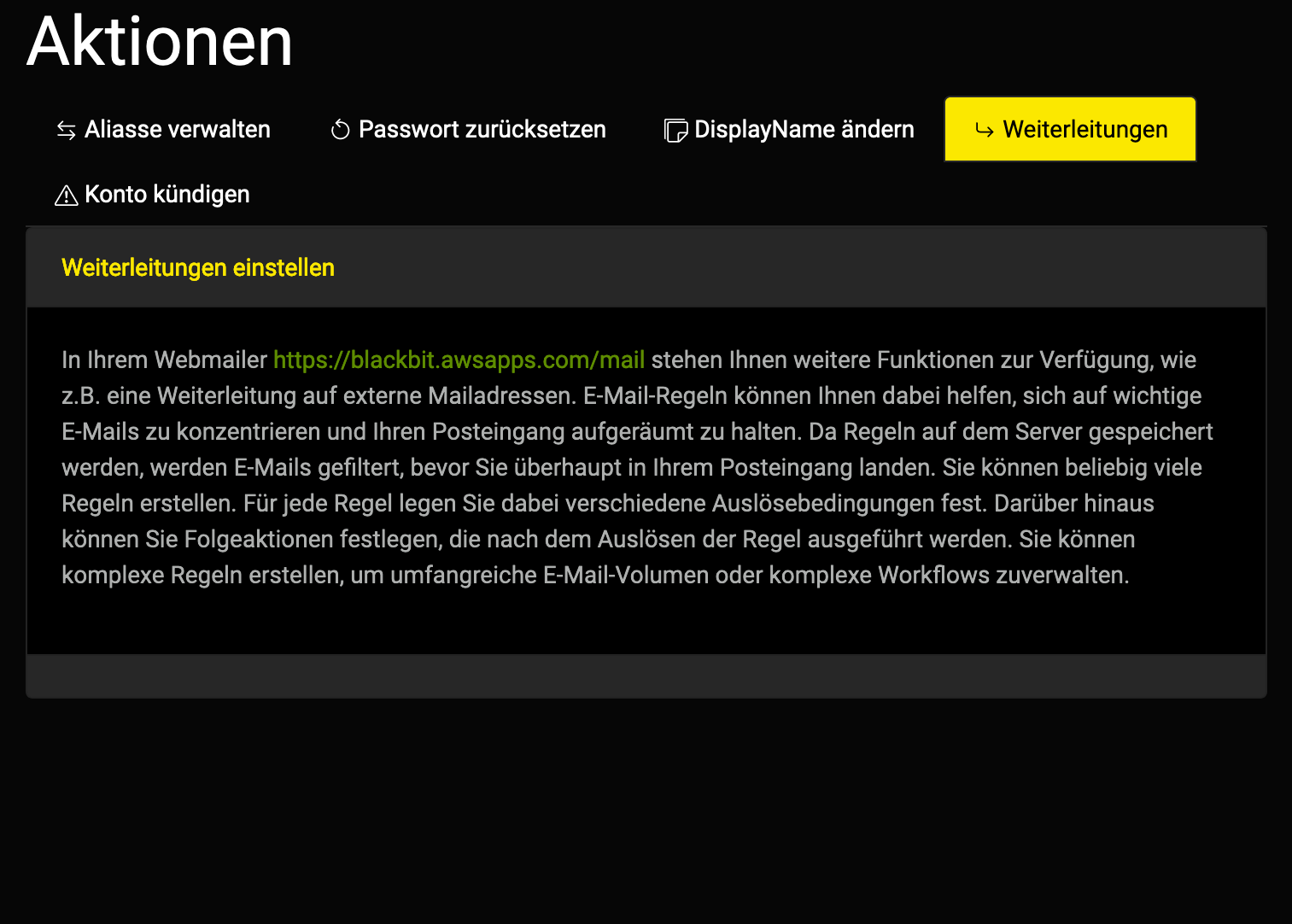
To create an email rule
- In the Amazon WorkMail Web App, click the gear icon.
- Select Email rules, New. For Rule name, enter a name and select Active rule.
- For Conditions, select the conditions for the rule, e.g. is sent only to me. Note: To find matches for a string with HTML special characters for the condition Includes these rules in the body, remove all left angle brackets from the string. This allows matches with email text that contains HTML markup.
- For Actions, select the actions for the rule, such as Move message to folder.
- Select OK, Save changes.
To create an email forwarding rule
- In the Amazon WorkMail Web App, click the gear icon.
- Select Email rules, New.
- For Rule name, enter a name and select Active rule.
- For Conditions, select the conditions for the rule, e.g. is sent only to me.
- For Actions, select Forward the message to, Select recipient(s). Enter the email addresses to which emails should be forwarded and click To and OK.
- Optionally, select additional actions such as Delete the message or Move message to folder.
- Select OK, Save changes.
This way, the recipient of the forwarded email will see that it is from you and a copy of the email will remain in your inbox. Undeliverable e-mails are not forwarded.
To create an email forwarding rule
- In the Amazon WorkMail web app, click the gear icon.
- Select Email rules, New.
- For Rule name, enter a name and select Active rule.
- Under Conditions, select the sequence is sent to, Select recipient(s). Enter the user account from which emails are to be redirected and click To and OK.
- Optionally, you can select other conditions, such as received from or include these words in the subject.
- For Actions, select the sequence Redirect the message to, Select recipient(s). Enter the email addresses to which emails should be redirected and click To and OK.
- Select OK, Save changes.
- This way, the recipient of the redirected email will know which original sender it came from.
Emails that are undeliverable and do not pass key checking methods such as Sender Policy Framework (SPF) and DomainKeys Identified Mail (DKIM) will not be redirected.